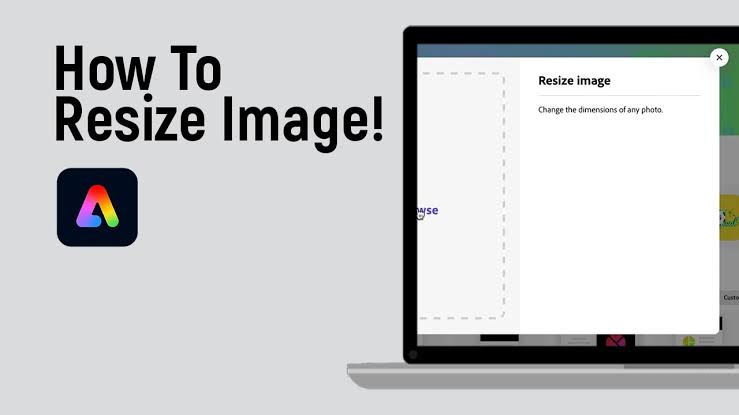Introduction
In the digital age, having the ability to resize images quickly and efficiently is essential, whether for social media posts, website graphics, or personal projects. Adobe Express, Adobe’s user-friendly design tool, offers a seamless way to resize images with just a few clicks. This guide will walk you through the process of How to resize an image with Adobe Express, ensuring your visuals are always perfectly suited to your needs.
What is Adobe Express?
Adobe Express (formerly Adobe Spark) is a powerful yet intuitive design tool that allows users to create and edit graphics, videos, and web pages with ease. It’s designed for those who may not have extensive graphic design experience but still want to produce professional-looking content. One of its key features is the ability to resize images efficiently.
Why Resize Images?
Resizing images is crucial for several reasons:
- Optimized Performance: Properly sized images load faster on websites and social media platforms, enhancing user experience and SEO.
- Social Media Requirements: Different platforms have specific image size requirements. Resizing ensures your visuals fit perfectly and look great.
- Print Quality: Adjusting image size is vital for maintaining print quality and preventing pixelation.
How to Resize an Image with Adobe Express
1. Access Adobe Express
First, go to Adobe Express and sign in with your Adobe account. If you don’t have an account, you can easily create one or use the free version with limited features.
2. Start a New Project
Once logged in, click on the “Create new” button to start a new project. You’ll be prompted to choose a format for your design. Since you want to resize an image, you can start with any template or choose a blank canvas.
3. Upload Your Image
To resize an image, you need to upload it first. Click on the “Photos” tab in the sidebar, then “Upload photo”. Select the image file from your computer that you wish to resize.
4. Resize the Image
After uploading, your image will appear on the canvas. Click on the image to select it. You’ll see handles around the edges of the image, which you can drag to resize. For precise adjustments:
- Manual Resize: Click and drag the corners or edges of the image to resize it proportionally or non-proportionally.
- Set Dimensions: For exact dimensions, click on the image to bring up the “Resize” option in the toolbar. Enter the desired width and height in pixels, inches, or other units.
5. Adjust Image Quality
If you’re resizing to a smaller dimension, you may need to adjust the image quality to ensure it remains clear. Adobe Express usually handles this well, but you can preview the image to ensure it meets your standards. If the image becomes blurry, consider using a higher-resolution original.
6. Save or Export Your Image
Once you’re satisfied with the resized image, click on the “Download” button in the upper-right corner of the screen. Choose the desired file format (e.g., JPEG, PNG) and resolution. Adobe Express will then process and download the resized image to your computer.
7. Use Preset Sizes for Social Media
Adobe Express offers preset size options for various social media platforms. To use these, go back to the initial template selection step and choose a social media template that fits your needs. This can save time and ensure your images meet platform-specific requirements.
Tips for Effective Image Resizing
- Maintain Aspect Ratio: Keep the aspect ratio consistent to avoid stretching or distorting the image. Most resizing tools, including Adobe Express, automatically maintain aspect ratios unless you specify otherwise.
- Consider Resolution: For high-quality prints, ensure the resolution is appropriate (usually 300 DPI). For web use, a resolution of 72 DPI is often sufficient.
- Check Final Output: Always preview the resized image to check for any quality issues or unwanted distortions.
Conclusion
Adobe Express provides an accessible and efficient way to resize images, whether you’re preparing content for social media, websites, or print. By following these steps, you can ensure your images are always the right size and resolution for your needs. With Adobe Express, resizing images becomes a straightforward task, allowing you to focus more on creativity and less on technical challenges. Happy designing!